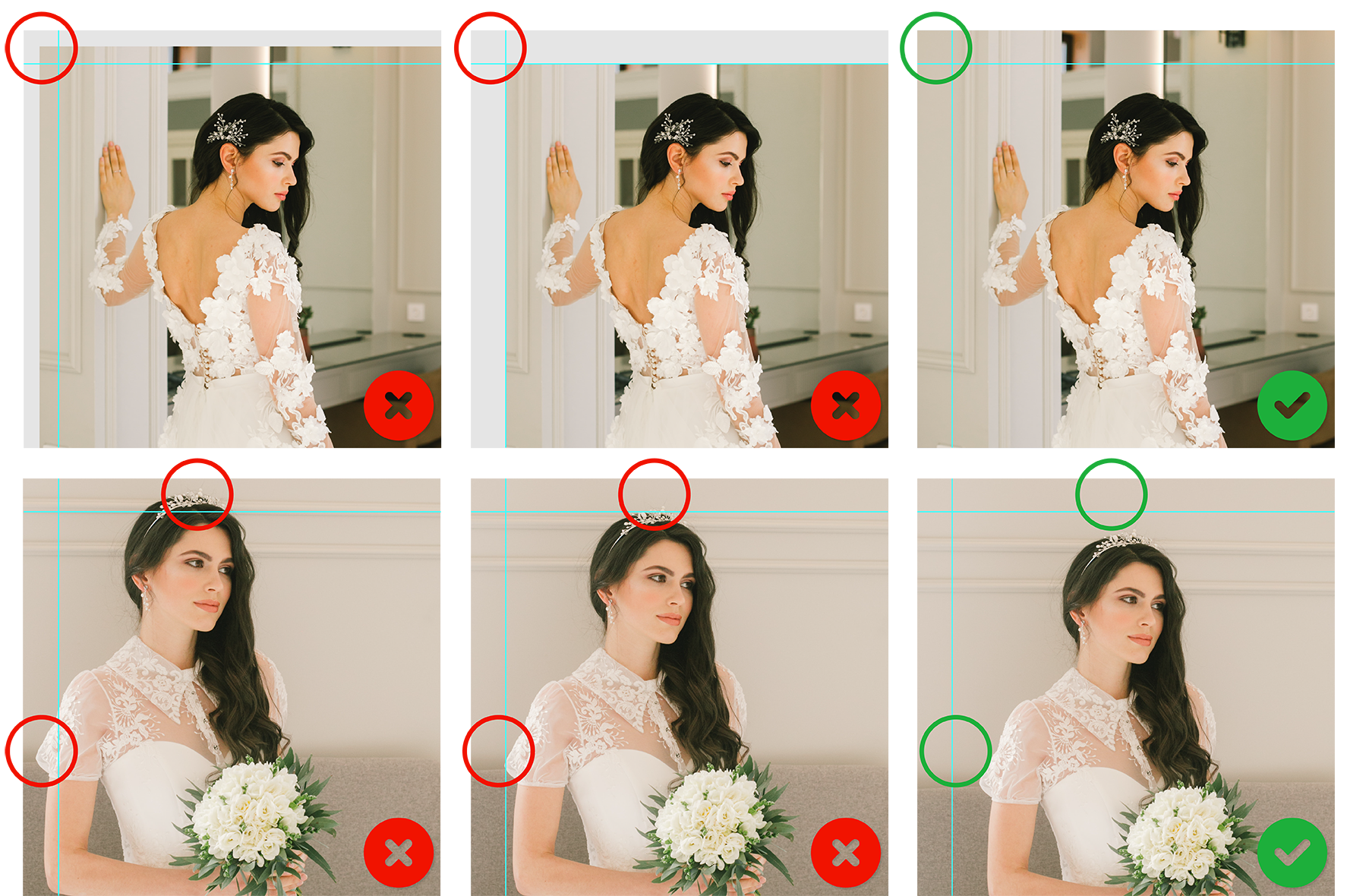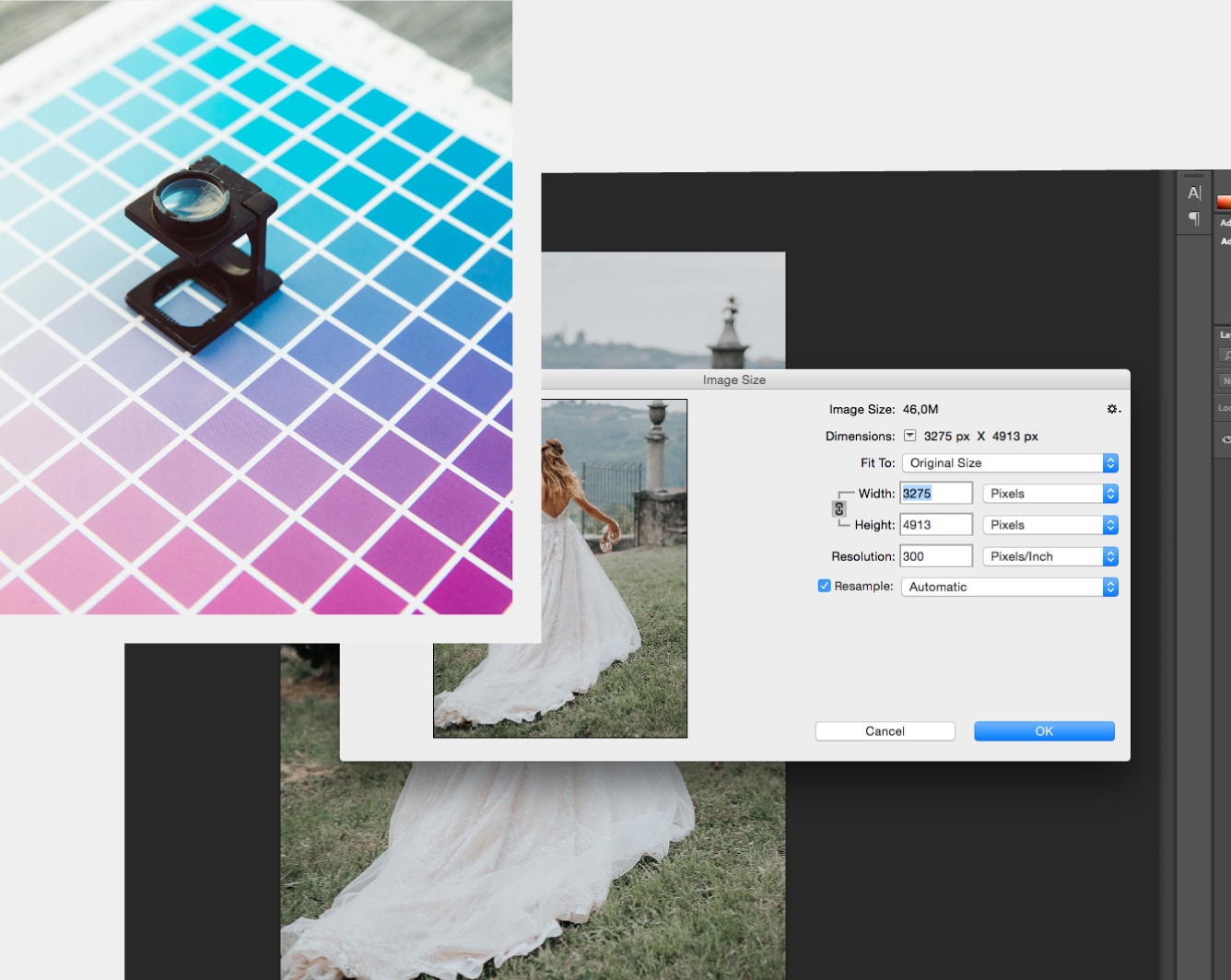Layouts
Before starting the layout check the measurements of the format you have selected as well as its orientation, the correct positioning of the images is essential so that no unwanted margins or over-cut images appear in the print. If you want to have images that have a white border all around you should leave a white border between the image and the guide, on the other hand if you want the image to fill the whole area, it will have to occupy all the free space, including the cutting margins. When occupying the whole area you should follow the indications as illustrated in the image beside and described in the point "Safety margin".c
Safety Margins
The templates available for layouts in all available measures, already include all around guides with approximately 0.5 cm(Fineart = 0.8 cm) as safety margin, what is outside these guides is called "Bleed" and if necessary can be cut. Do not place people or objects within the area of the "Bleed" that could distort the direction of the image if they are cut, you can check the correct way of drawing a layout on the image beside.